The RudderStack warehouse table schemas are fully compatible with Segment. You can start routing new events to your existing warehouse tables through RudderStack, without losing any historical data.
This guide lists the steps and best practices for switching over your warehouse destinations from Segment to RudderStack.
Migrating Server-side Sources
Since we can predictably and reliably upgrade all the backend services, switching over server-side sources is simpler, as compared to the client-side sources.
Step 1: Create a Warehouse Destination in RudderStack
Create a new warehouse destination and set the namespace to be the same as the schema that Segment is writing to. RudderStack will then write to the same set of tables as Segment.
Step 2: Route new events to RudderStack
Follow these steps:
- Switch all the server-side clients to route your event data to RudderStack
- Any events that are pending at Segment will be routed into your warehouse
- RudderStack will then start routing new events into your warehouse
Migrating Client-side Sources
There could be a scenario where some clients which are still using the old version of your application (e.g. Android / iOS) and sending the events to Segment.
Follow the below steps to easily migrate to RudderStack and storing the event data in the same tables as Segment.
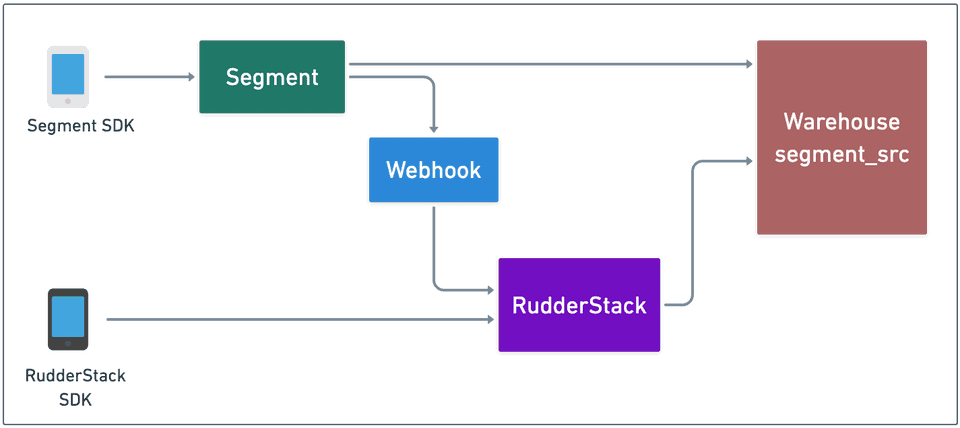 Migrating Warehouse Destinations from Segment to RudderStack
Migrating Warehouse Destinations from Segment to RudderStackStep 1: Create a Warehouse Destination in RudderStack
- Create a new warehouse destination and set the namespace to be the same as the schema that Segment is writing to. RudderStack will then write to the same set of tables as Segment.
Step 2: Create a Segment Source in RudderStack
- Create a new source of type
Segment. This is to collect events from users who are still sending events to Segment. - Copy the webhook URL. Replace
<DATA_PLANE_URL>with your data plane URL.
Step 3: Create a Webhook destination in Segment
- Create a new webhook destination to the source where your data warehouse is connected.
- Configure the webhook URL in the webhook settings.
- Once the sync intervals are configured, as mentioned in the Step 4 below, the webhook destination should be enabled.
Step 4: Configure Warehouse Sync Interval in RudderStack
Some important points to note here:
- We want to capture all events in RudderStack and load them after the final switchover.
- Configure RudderStack's warehouse destination such that it will start syncing your data after Segment's warehouse load completes. For example, if Segment is going to finish loading the latest batch at 10 PM, then RudderStack's warehouse loading should start after that. (10.30 PM, or 11 PM, and so on).
Step 5: Disable Warehouse Destination in Segment
- Once the latest Segment's warehouse load is complete, we can disable Segment's warehouse destination. RudderStack will have the events from the webhook, they will be de-duplicated when uploaded to the warehouse.
- RudderStack will keep loading new events as per the configured schedules.
Step 6: Disable Webhook Destination in Segment
- Once all clients are migrated over to RudderStack, you can disable the webhook destination in Segment.
Contact us
For more information on the topics covered on this page, email us or start a conversation in our Slack community.