Klaviyo is a powerful eCommerce platform that lets you boost your business revenue. It supports unique features such as category-based segmentation and various event triggers based on page views, purchases, email engagement, etc. You can easily track and measure all your user activity and the resulting revenue and get a breakdown of this revenue based on different custom attributes.
Klaviyo also offers features such as trend reports, cohort analysis, and various options for boosting customer engagement, such as personalized newsletters, product recommendations, in-app push notifications, and more.
RudderStack supports Klaviyo as a destination to which you can seamlessly send your event data.
Getting started
RudderStack supports sending event data to Klaviyo via the following connection modes:
| Connection Mode | Web | Mobile | Server |
|---|---|---|---|
| Device mode | Supported | - | - |
| Cloud mode | Supported | Supported | Supported |
https://static.klaviyo.com/ domain. Based on your website's content security policy, you might need to allowlist this domain to load the Klaviyo SDK successfully.Once you have confirmed that the source platform supports sending events to Klaviyo, follow these steps:
- From your RudderStack dashboard, add the source. Then, from the list of destinations, select Klaviyo.
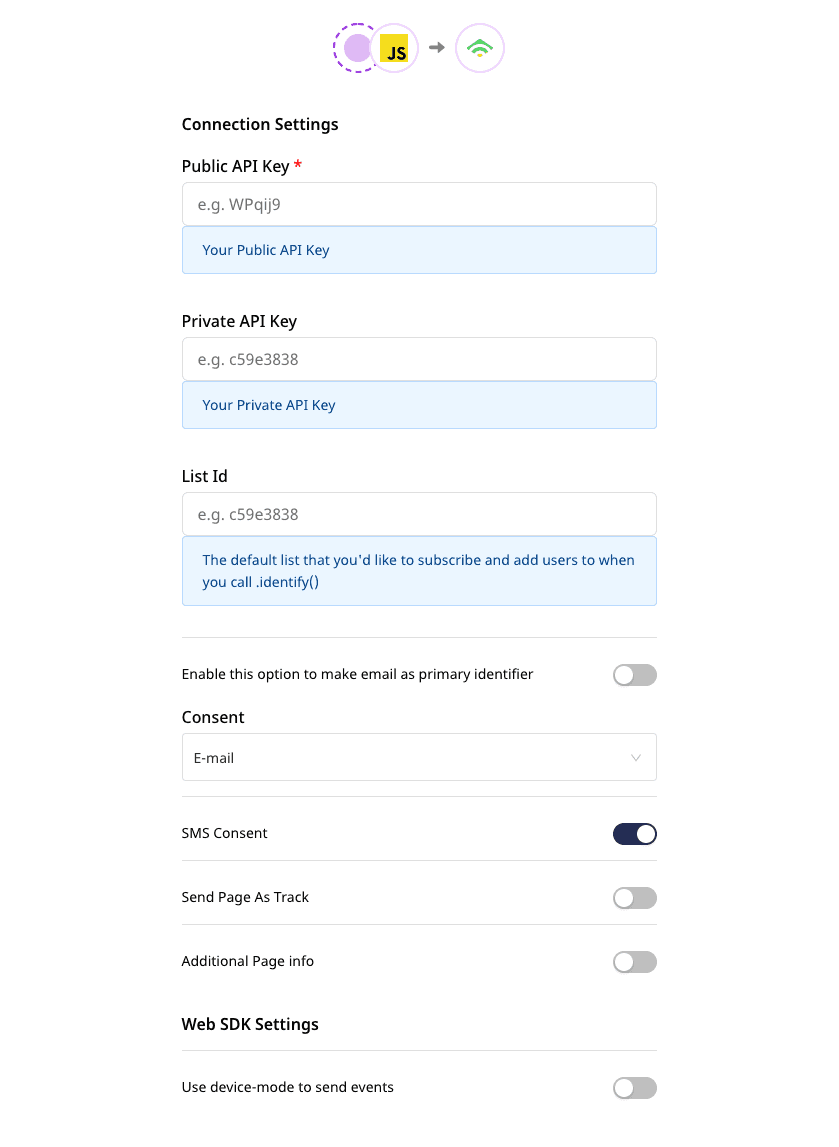
Connection settings
To successfully configure Klaviyo as a destination, you will need to configure the following settings:
Public API Key: Your Public API Key is the unique key generated against your Klaviyo account. It can be found in your Klaviyo dashboard in the Account section under Settings.
Private API Key: Your Private API key can be generated for your account in the Account section under Settings. This key allows you to add users to a list or subscribe them using personalised emails/SMS.
Enforce Email as Primary Identifier: If this option is enabled, RudderStack will never set
$idfield to youruserIdwhen you send the events. Instead, RudderStack will only set a custom attribute_idand$emailas the primary identifier with yourtraits.emailorproperties.email.
List Id: Enter your default list ID to which you want to add or subscribe your identified users.
Consent: If you are a GDPR-compliant business, you will need to include
consentin your API call.
consent is a Klaviyo-specific property and only accepts these values: email, web, sms, directmail, and mobile.SMS Consent: If you are updating the consent for a phone number, or would like to send an opt-in SMS to the profile (for double opt-in lists), then enable this option. Alternatively, you can also include an
smsConsentkey in the properties with a value oftrueorfalse.Send Page As Track: Enable this option if you wish send
pageevents astrackevents along with the eventnameandcategory.Additional Page info: If you are sending
pageevents astrackevents, you can also choose to send in additional properties for the event by enabling this field.Use Native SDK to send Events: Enable this option if you want to send events using the web device mode.
userId is absent, RudderStack uses anonymousId for mapping the user with an unique identifier. In case both userId and anonymousId are absent, then email or phone will be considered as the user's primary identifier.Page
The page call lets you record your website's page views with any additional relevant information about the viewed page.
You can send the name and category information in the page event by enabling the Send Page As Track while setting up the Klaviyo destination in RudderStack. To associate the properties with the page view event, enable the Additional Page info setting.
A sample page call is shown below:
rudderanalytics.page("Cart", "Cart Viewed", { path: "/cart", referrer: "test.com", search: "term", title: "test_item", url: "http://test.in",})page calls are only supported in the RudderStack device mode. For more information on the RudderStack device mode, refer to the RudderStack Connection Modes guide.Screen
The screen method lets you record whenever the user views their mobile screen, with any additional relevant information about the screen.
screencall is the mobile equivalent of the page call.A sample screen call is shown below:
[[RSClient sharedInstance] screen:@"Sample Screen Name" properties:@{@"prop_key" : @"prop_value"}];In the above snippet, RudderStack captures all the information related to the viewed screen along with any additional information associated with the event. In the destination, the above screen call will be shown as Sample Screen Name: along with the properties.
screen calls are only supported in the RudderStack cloud mode. To learn more about the RudderStack cloud mode, refer to the RudderStack Connection Modes guide.Track
The track call allows you to capture user actions along with the properties associated with these actions. Each user action is considered to be an event.
userId, email, or phone.A sample track call is shown below:
rudderanalytics.track("Checked Out", { Clicked_Rush_delivery_Button: true, total_value: 2000, Ordered: ["T-Shirt", "jacket"], revenue: 2000,})In the above snippet, RudderStack captures the information related to the Checked Out event, along with the details of the event.
A sample server-side track call along with the user information is as shown:
client.track({ userId: "user2", event: "Item Purchased", properties: { revenue: 97.5, products: [ { productId: "pro1", price: 32.5, quantity: 3, }, ], }, context: { traits: { email: "user2@gmail.com", }, },})In the above snippet, RudderStack captures the information related to the Item Purchased event, along with any additional info about that event in properties - in this case the revenue, along with product information. Moreover since this event is captured using a server-side SDK, RudderStack passes the user information in context, along with a unique userId.
- To send
trackorscreentype event using an SDK that does not persist user context information afteridentify, you need to pass the information incontext.traits. - To set a specific value to the
screenortracktype event, you need to pass the event-related property in thepropertiesfield. Also, you can sendrevenueproperty in thetrackevent and RudderStack will automatically map it to Klaviyo's special property$value.
Ecommerce event name mapping
RudderStack converts the following ecommerce event names to the corresponding Klaviyo event names, before sending the events to Klaviyo:
| RudderStack Event Name | Klaviyo Event Name |
|---|---|
Product Viewed Product Clicked | Viewed Product |
Product Added | Added to Cart |
Checkout Started | Started Checkout |
traits/context.traits. Refer to the sample track call in the Track section above for more information on passing the properties within traits/context.traits.email or phone_number.In addition to the above-mentioned properties, you can also optionally send specific fields for each of the events covered in the following sections.
Product Viewed
As mentioned in the table above, RudderStack converts the Product Viewed event name to Viewed Product. The event properties are also mapped to the Klaviyo properties, as shown:
| RudderStack Property | Klaviyo Property |
|---|---|
name | ProductName |
product_id | ProductID |
sku | SKU |
image_url | ImageURL |
url | URL |
brand | Brand |
price | Price |
compare_at_price | CompareAtPrice |
categories | Categories |
Product Added
As mentioned previously, RudderStack converts the Product Added event name to Added to Cart. The event properties are also mapped to the Klaviyo properties, as shown:
| RudderStack Property | Klaviyo Property |
|---|---|
value | $value |
name | AddedItemProductName |
product_id | AddedItemProductID |
sku | AddedItemSKU |
image_url | AddedItemImageURL |
url | AddedItemURL |
price | AddedItemPrice |
quantity | AddedItemQuantity |
categories | AddedItemCategories |
item_names | ItemNames |
checkout_url | CheckoutURL |
items (deprecating soon) products | Items |
properties.items will be deprecated soon.Furthermore, products / items can contain the following parameters:
| RudderStack Parameters | Klaviyo Parameters |
|---|---|
product_id | ProductID |
sku | SKU |
name | ProductName |
quantity | Quantity |
price | Price |
total | RowTotal |
url | URL |
image_url | ImageURL |
categories | ProductCategories |
Checkout Started
As mentioned previously, RudderStack converts the Checkout Started event name to Started Checkout. The event properties are also mapped to the Klaviyo properties, as shown:
| RudderStack Parameters | Klaviyo Parameters |
|---|---|
order_id | $event_id |
value | $value |
categories | Categories |
item_names | ItemNames |
items (deprecating soon) products | Items |
checkout_url | CheckoutURL |
properties.items will be deprecated soon.Furthermore, products / items can contain the following parameters:
| RudderStack Parameters | Klaviyo Parameters |
|---|---|
product_id | ProductID |
sku | SKU |
name | ProductName |
quantity | Quantity |
price | Price |
total | RowTotal |
url | URL |
image_url | ImageURL |
categories | ProductCategories |
A sample track call containing the above ecommerce event parameters is shown below:
rudderanalytics.track("checkout started ", { order_id: "1234", value: 12.34, categories: ["category1", "category2"], checkout_url: "http://www.testcall.com", item_names: ["item1", "item2"], products: [{ product_id: "pId1", sku: "sku1", name: "item1", url: "https://www.item1URL.com", price: 1.0, quantity: 1, image_url: "https://www.item1Image.com, categories: ["category1", "category2"], row_total: 1.0 }, { product_id: "pId2", sku: "sku2", name: "item2", url: "https://www.item2URL.com", price: 2.0, quantity: 1, image_url: "https://www.item2Image.com, categories: ["category1", "category2"], row_total: 2.0 }, ],});order_id is not mandatory, as Klaviyo automatically assigns the timestamp to the event. However, if explicitly specified, it must be unique. Klaviyo automatically discards the events with a duplicate order_id.Identify
The identify call lets you identify a visiting user and associate them to their actions. It also lets you record the traits about them like their name, email address, etc.
A sample identify call is shown below:
rudderanalytics.identify("userid", { firstName: "Name", lastName: "Surname", email: "name@website.com", phone: "+12 345 678 900", userId: "userId", title: "Owner", organization: "Company", city: "Tokyo", region: "ABC", country: "JP", zip: "100-0001", Flagged: false, Residence: "Shibuya", properties: { listId: "XUepkK", subscribe: true, consent: "email", smsConsent: true, },})In the above snippet, RudderStack captures the user-related information like the email, phone, as well as the associated traits of the user.
To map a user in Klaviyo, you need either the userId, email, or phone. If a user already exists, the new values will be updated for that user.
Adding a user to a list
Adding or subscribing users to a specific list is only available in cloud mode integration. To learn more about the RudderStack cloud mode, read the RudderStack Connection Modes guide.
You can add a user to a Klaviyo list if the List ID is specified in the RudderStack dashboard. Alternatively, you can add listId within the event properties.
Doing so will override the List ID specified in the dashboard for that particular event. Similarly, specifying consent and smsConsent in the event properties will override the respective settings specified in the RudderStack dashboard for the specific event.
You can also subscribe the user to a list by setting subscribe option to true.
Group
Adding or subscribing users to a specific list via the group event is only available in cloud mode integration. To learn more about the RudderStack cloud mode, read the RudderStack Connection Modes guide.
The group call lets you link an identified user with a group, such as a company, organization, or an account. It also lets you record any custom traits associated with that group, such as the name of the company, the number of employees, etc.
A sample server-side group call looks like the following:
client.group({ userId: "userId", groupId: "listId", traits: { subscribe: true, }, context: { traits: { email: "user.test@gmail.com", city: "city", country: "country", zip: "213456", age: 23, plan: "free", consent: "email", phone: "1-617-555-1333", smsConsent: true, }, },})In the above snippet, the user with the associated traits is added to list, and also subscribed using the subscribe flag.
Apart from userId, email, or phone, the other fields are not mandatory.
Adding consent and smsConsent property in the user traits will override the settings specified in the RudderStack dashboard for the specific event.
Contact us
For more information on the topics covered on this page, email us or start a conversation in our Slack community.