RudderStack supports sending event data to DCM Floodlight via the following connection modes:
| Connection Mode | Web | Mobile | Server |
|---|---|---|---|
| Device mode | Supported | - | - |
| Cloud mode | Supported | Supported | Supported |
https://www.googletagmanager.com/ domain. Based on your website's content security policy, you might need to allowlist this domain to load the DCM Floodlight SDK successfully.Once you have confirmed that the source platform supports sending events to DCM Floodlight, follow these steps:
- From your RudderStack dashboard, add a source. Then, from the list of destinations, select DCM Floodlight.
- Assign a name to the destination and click Next.
Connection settings
To successfully configure DCM Floodlight as a destination, you will need to configure the following settings:
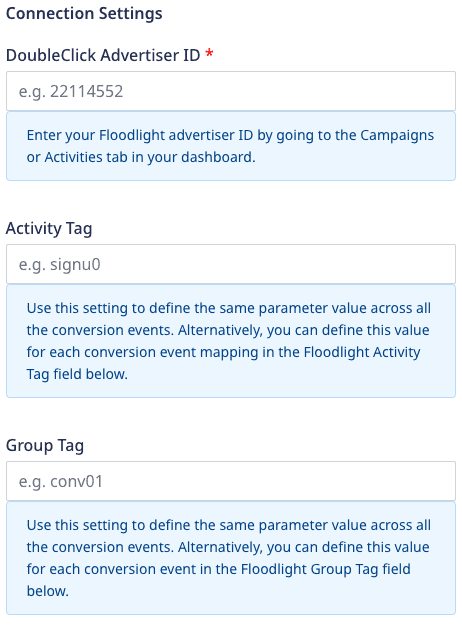
- DoubleClick Advertiser ID: Enter your Advertiser ID visible in the Campaigns or Activities tab in your dashboard.
- Activity Tag: Enter the Floodlight Activity Tag (
cat) to define the same parameter value across all the conversion events. Alternatively, you can define this value for each conversion event mapping in the Floodlight Activity Tag field below. - Group Tag: Enter the Floodlight Group Tag (
type) to define the same parameter value across all the group conversion events. Alternatively, you can define this value for each conversion event in the Floodlight Group Tag field below.
cat and type in your Campaign Manager dashboard, refer to the FAQ section below.Conversion events
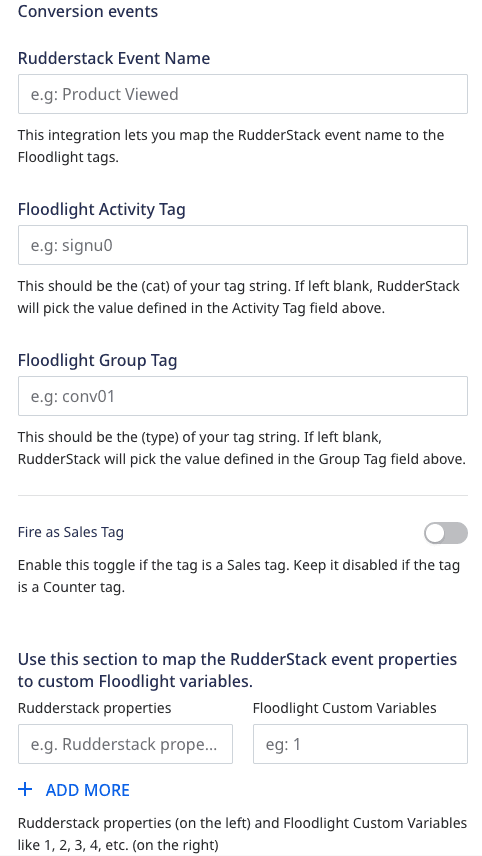
- RudderStack Event Name: Enter your RudderStack event name which will be mapped to the Floodlight tag.
- Floodlight Activity Tag: Enter the
catof your tag string. If left blank, RudderStack will pick the value from the Activity Tag field mentioned above. - Floodlight Group Tag: Enter the
typeof your tag string. If left blank, RudderStack will pick the value from the Group Tag field mentioned above. - Fire as Sales Tag: Enable the toggle button for Sales tag. Keep it disabled if it is a Counter tag.
- Counter tag: Used to count the number of conversions. It is supposed to be placed on the confirmation page after a sale with information about the
ordproperty passed to the tag. - Sales tag: Used to count the number of conversions, the total number of sales that take place, and the total associated revenue. It is supposed to be placed on the confirmation page after a sale with information about the sales, like
cost,qty, orordproperties passed to the tag.
- Custom Floodlight variables: Enter the custom Floodlight variables to capture additional reporting data beyond the usual metrics (like visits and revenue).
Client-side events filtering
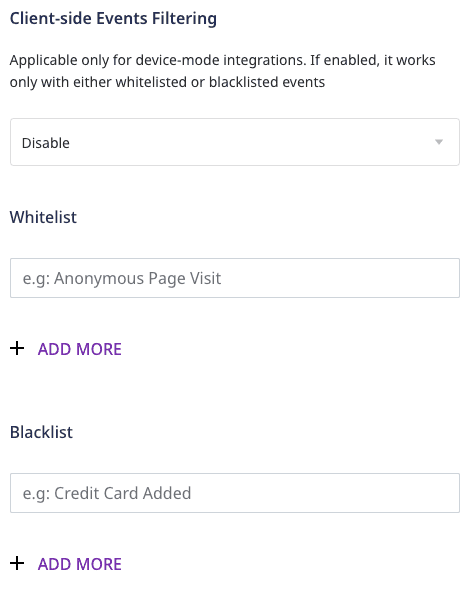
Web device mode settings
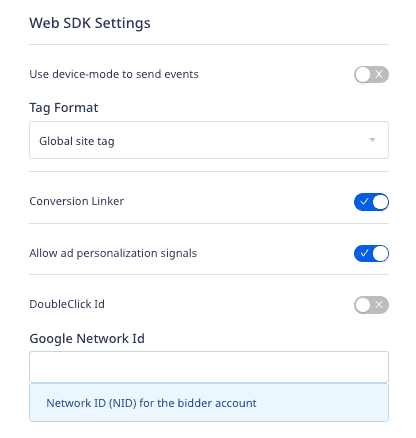
- Use device mode to send events: Enable this setting to send events via the RudderStack device mode.
- Tag Format: Select the tag format from the dropdown. RudderStack supports both the Global site tag and the Iframe tag. Note that your conversion events configured in the RudderStack dashboard must be of the same tag format.
- Conversion Linker: Enabled by default, it sets the first-party cookies on your site’s domain.
- Allow ad personalization signals: Enabled by default, it lets the global site tag to collect remarketing data.
- DoubleClick Id: Enable this setting if you want to use the Google’s cookie matching functionality. Also, provide the below:
- Google Network Id: Enter the Google Network ID (NID) for the bidder account.
Finally, click Next to enable DCM Floodlight as a destination in RudderStack.
FAQ
Where can I find the activity tag string (cat) and group tag string (type)?
In your Campaign Manager dashboard, go to Floodlight > Activities. Here you can see all the activity names along with their Activity tag string (cat) and Group tag string (type), as shown:
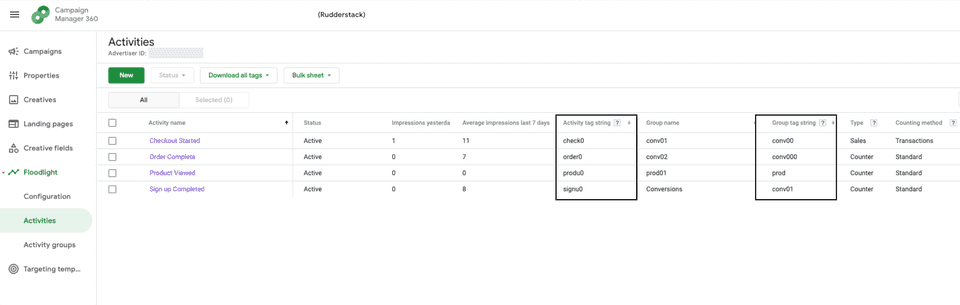
Where can I find the Advertiser ID?
To get the Advertiser ID, go to your Campaign Manager 360 account and navigate to the Campaigns or Activities tab in your dashboard to obtain the Advertiser ID:
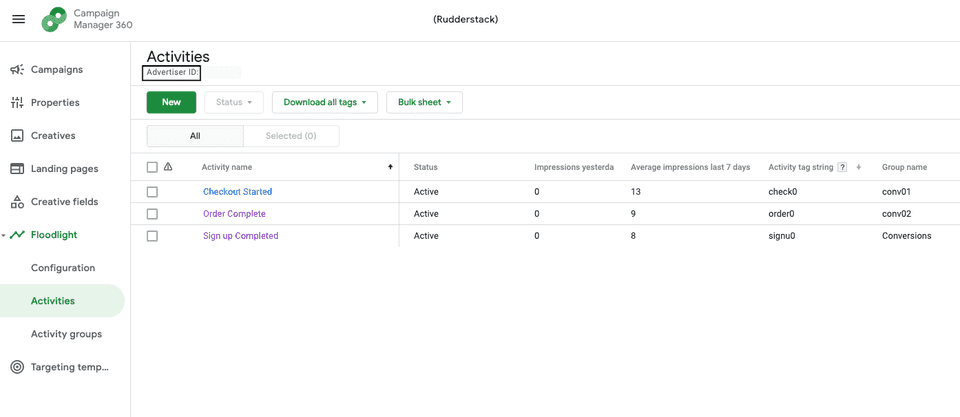
Where can I find the custom Floodlight variables?
To create custom Floodlight variables, refer to this Campaign Manager guide.
You can find the custom Floodlight variables for your activities by going to Floodlight > Activities. Then, click any activity to view the custom variables associated with it, as shown:
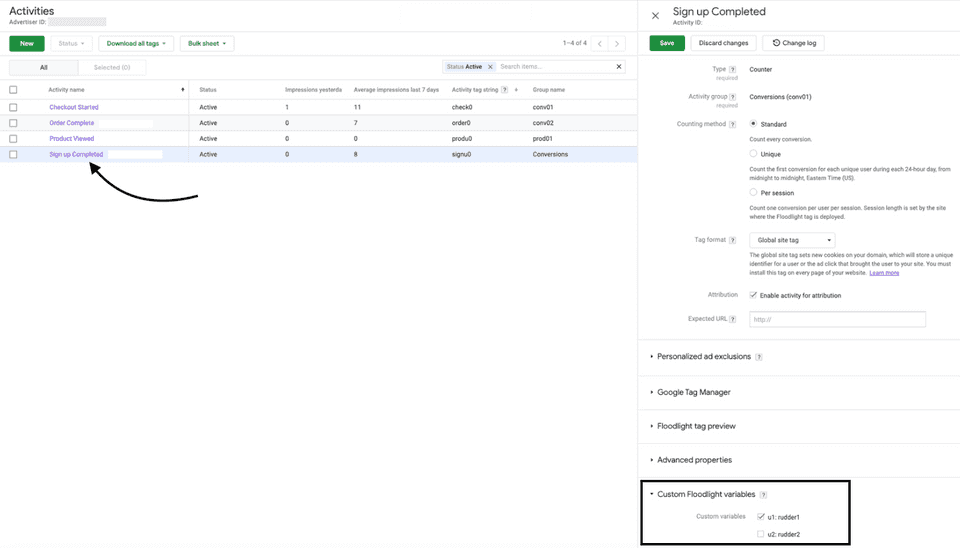
How can I get the reports of the events in DCM Floodlight?
In your Campaign Manager dashboard, you get two reporting options under Report Builder - Instant Reporting and Offline Reporting, as shown:
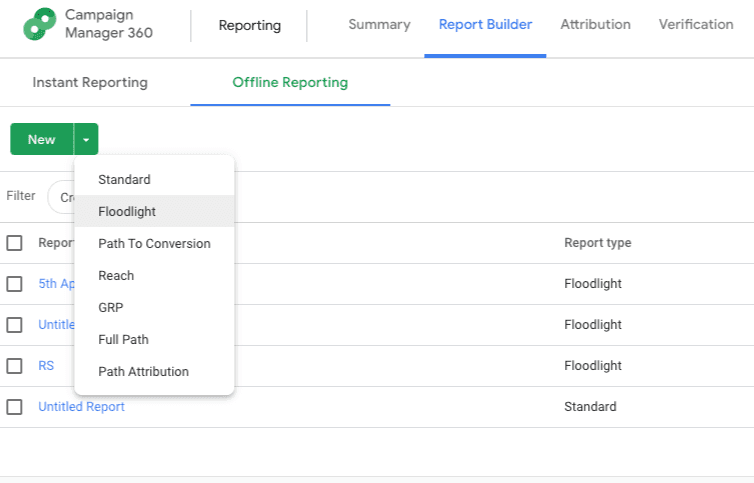
To generate an offline report of the events, follow these steps:
- Go to New > Floodlight.
- Select the Floodlight Configuration and other fields like Activities, Dimensions, and Metrics as per your requirement.
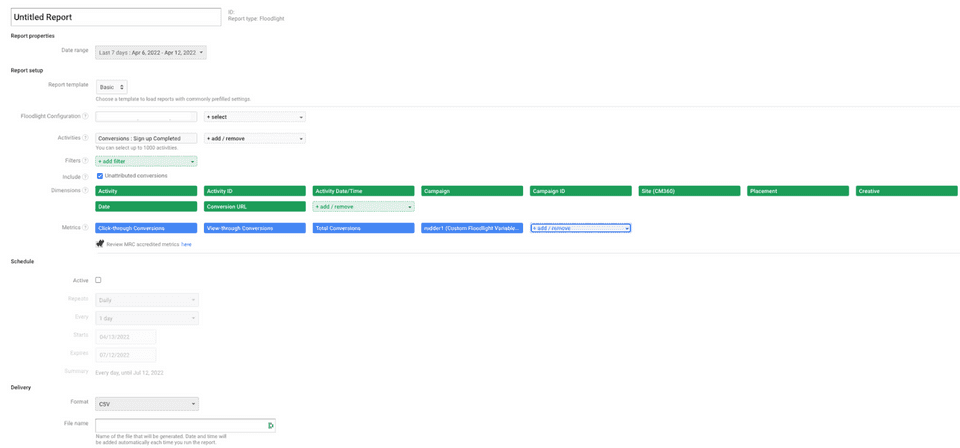
What are unattributed cookie conversions?
A conversion is said to be unattributed if the user has a DoubleClick cookie but it is converted without any exposure. This means that the user did not click or view any ad from the advertiser within Floodlight, or the interaction happened outside the lookback window.
Contact us
For more information on the topics covered on this page, email us or start a conversation in our Slack community.