AdRoll is a digital and growth marketing platform that lets you display relevant ads, engage with your customers, and grow your revenue.
RudderStack supports AdRoll as a destination to which you can seamlessly send your event data.
Getting started
RudderStack supports sending event data to AdRoll via the following connection modes:
| Connection Mode | Web | Mobile | Server |
|---|---|---|---|
| Device mode | Supported | - | - |
| Cloud mode | - | - | - |
https://s.adroll.com/ domain. Based on your website's content security policy, you might need to allowlist this domain to load the AdRoll SDK successfully.Once you have confirmed that the source platform supports sending events to AdRoll, follow these steps:
- From your RudderStack dashboard, add a source. Then, from the list of destinations, select AdRoll.
- Assign a name to the destination and click Next.
Connection settings
To successfully configure AdRoll as a destination, you will need to configure the following settings:
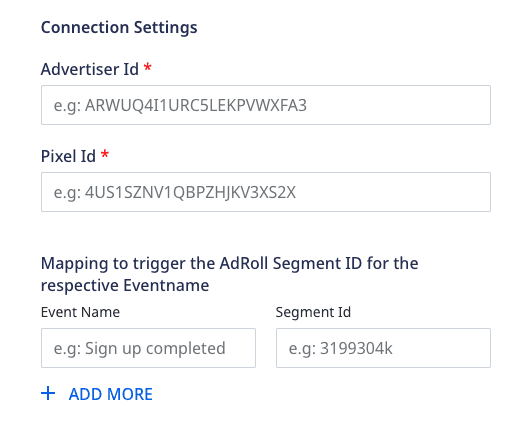
- Advertiser ID: Enter your AdRoll advertiser ID here.
- Pixel ID: Enter your AdRoll pixel ID here.
- Mapping to trigger the AdRoll Segment ID for the resepective event name: Enter the event names which you want to map to specific AdRoll audience segments.
- Use device mode to send events: As this is a web device mode-only destination, this setting is enabled by default and cannot be disabled.
Identify
The identify method lets you identify a user and associate them to their actions. It also lets you record any traits about them like their name, email, etc.
A sample identify call is shown below:
rudderanalytics.identify("1hKOmRA4GRlm",{ "email": "alex@example.com"})RudderStack uses the identify call to set a userId which is passed to AdRoll every time a subsequent track call is made.
email is a required attribute for successfully making an identify call. RudderStack maps email to AdRoll's window._adroll_email property.identify call every time before making a track call.Track
The track method lets you capture user events along with the properties associated with them.
RudderStack uses track events to segment your users in AdRoll.
A sample track call is shown below:
rudderanalytics.track("Order Completed", { order_id: "123454387", products: [ { product_id: "345676543", sku: "G214", name: "Cards", price: 14.99, position: 1, category: "Games", url: "https://www.estore.com/best-seller/1", } ]})To use the RudderStack track calls to segment users in AdRoll, you must first create an audience segment in AdRoll. Then, you need to map the audience ID to your corresponding event in the RudderStack dashboard, as shown:
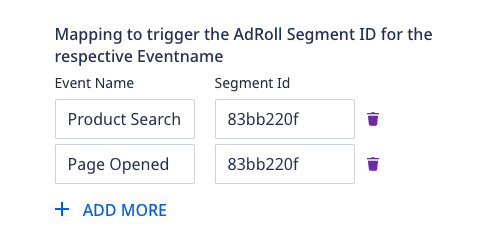
When the mapped event is triggered, the appropiate pixel is fired in AdRoll and the user is segmented in the audience.
Property mapping
RudderStack maps the following event properties to the corresponding AdRoll attributes:
| RudderStack property | AdRoll attribute | Comments |
|---|---|---|
revenue | adroll_conversion_value | - |
userId | user_id | - |
price | adroll_conversion_value | Mapped only for the product type events, for example, Product Clicked, Product Viewed, Product Added. |
orderId | order_id | - |
currency | adroll_currency | - |
Page
The page method lets you record your website's page views with any additional relevant information about the viewed page.
RudderStack internally uses the page and track calls to segment your users.
page and track calls to AdRoll, the events must be mapped to the AdRoll audience segment ID in the RudderStack dashboard.A sample page call is shown below:
rudderanalytics.page( "Best Seller", { path: "/best-seller/1", referrer: "https://www.google.com/search?q=estore+bestseller", search: "estore bestseller", title: "The best sellers offered by EStore", url: "https://www.estore.com/best-seller/1" },);FAQ
Where can I find the AdRoll advertiser ID and pixel ID?
To find the AdRoll advertiser ID and pixel ID, follow these steps:
- Log into your AdRoll dashboard.
- In the left sidebar, go to Website under Audiences.
- Under the AdRoll Pixel section, click View Pixel, as shown:
- In the resulting pop-up, you can find your AdRoll advertiser ID associated with the
adroll_adv_idparameter. You can also find the AdRoll pixel ID associated with theadroll_pix_idparameter, as shown:
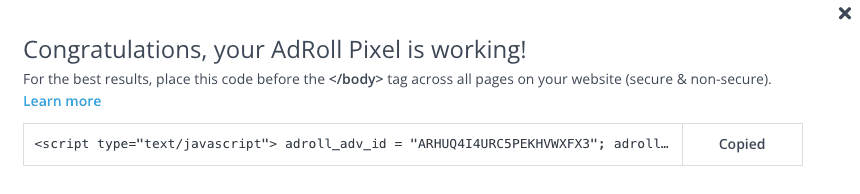
How do I create a new audience segment in AdRoll?
To create a new audience segment in AdRoll, follow these steps:
- Log into your AdRoll dashboard.
- In the left sidebar, go to Website under Audiences.
- Click New Audience, as shown:
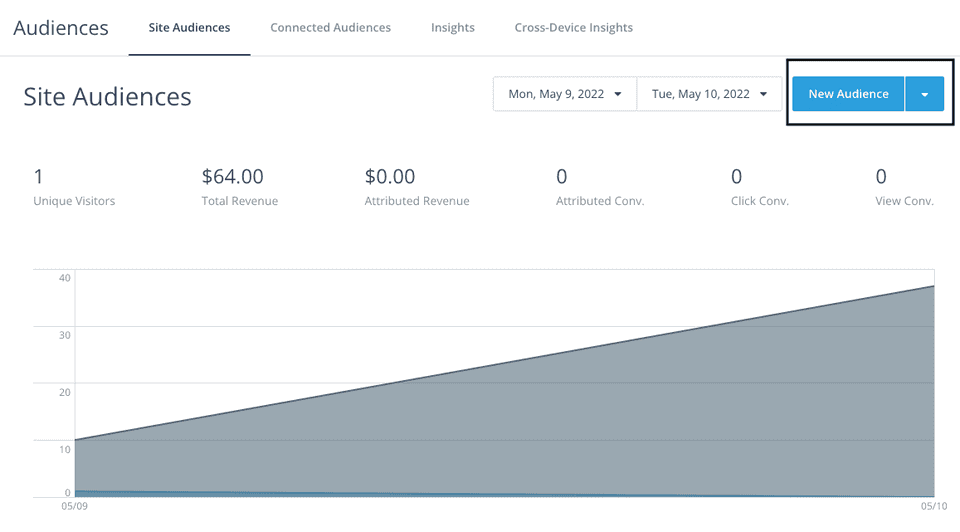
- Enter the name of the audience segment in the Audience Name field.
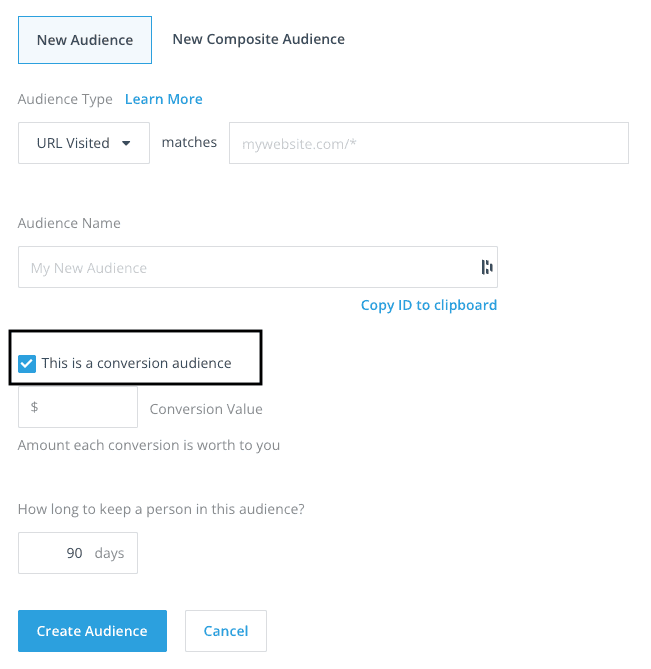
- Specify the Conversion Value and the duration for which the user should be a part of this audience segment.
- Finally, click Create Audience.
You can then specify the ID you copied above in the RudderStack dashboard to map specific events to your audience segment, as shown:
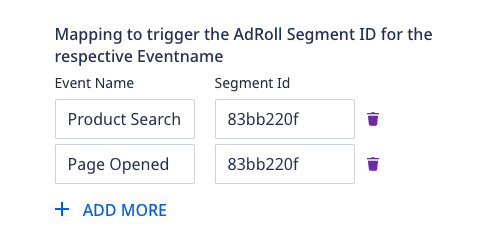
Contact us
For more information on the topics covered on this page, email us or start a conversation in our Slack community.